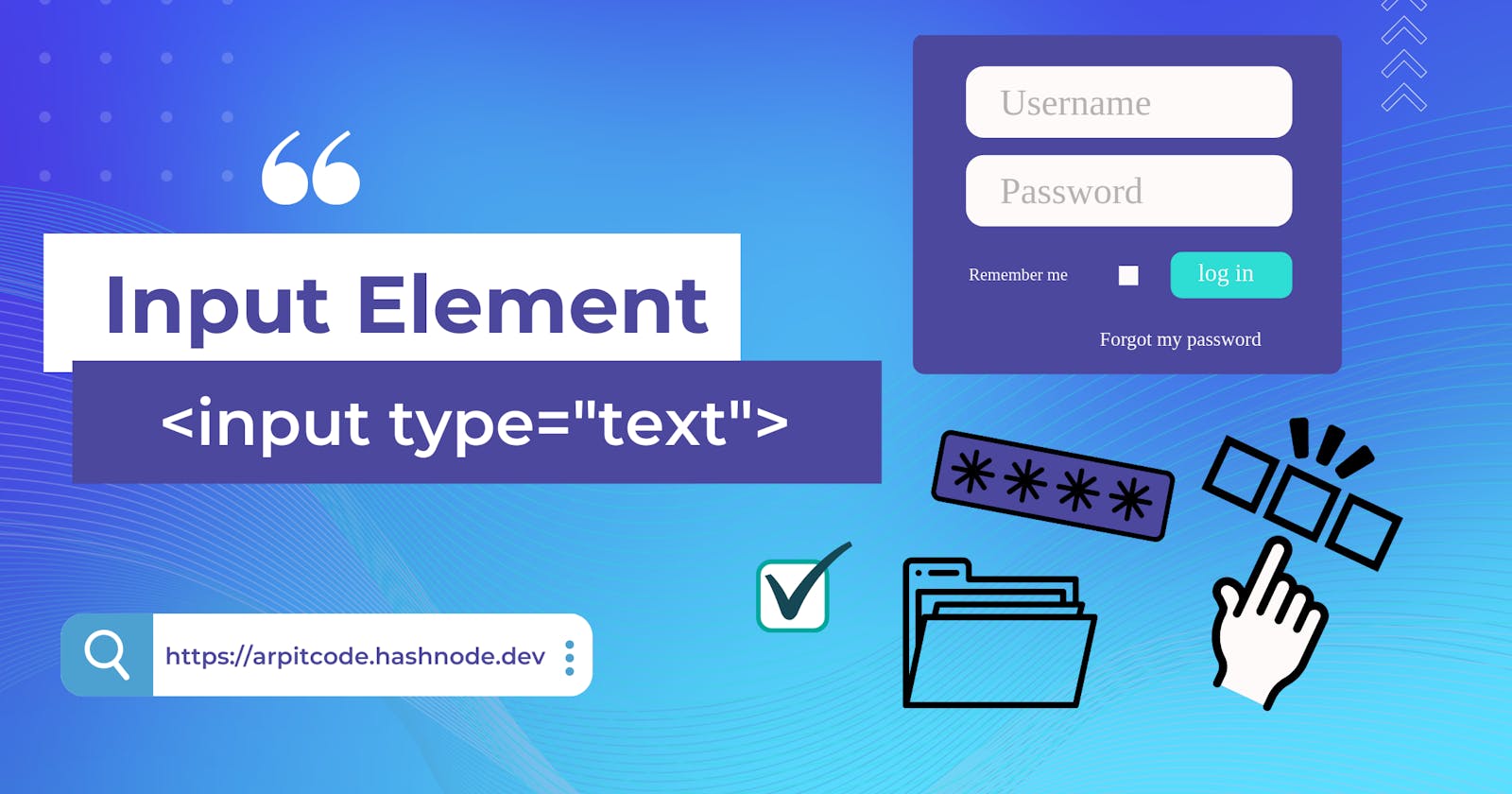What is <Input type=" "/> element? 🤔
As a beginner in HTML, it is important to understand how to create different types of input elements on a webpage. In HTML, the <input type=" "/> is an important part of HTML forms. The "type" attribute of the input element is used to define the type of information field, for example, text, password, checkbox, radio, file, and submit. In this article, we'll take a closer look at the different types of input elements available in HTML and how to use them in your web pages.
Text Input 📥
The most basic and default type of input element is text input. It allows users to enter a single line of text. To create a text input, you can use the <input> element with the type attribute set to "text". Here's an example:
<input type="text">
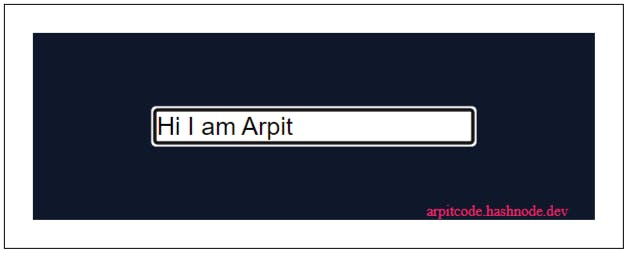
Email Input 📥
The <input> element with the "type" attribute set to "email" specifies the email input. Email inputs are used to enter a user's email address. They check that the email address is typed in the proper format, which is name@domain.com.
<input type="email" name="email" required>
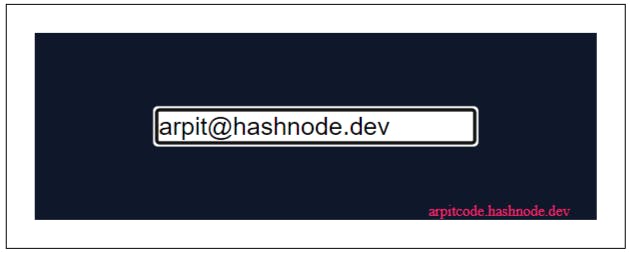
Password Input 📥
A password input is similar to a text input, but the characters entered are hidden from view. This type of input is commonly used for password fields in login forms. To create a password input, you can use the <input> element with the type attribute set to "password". Here's an example:
<input type="password">
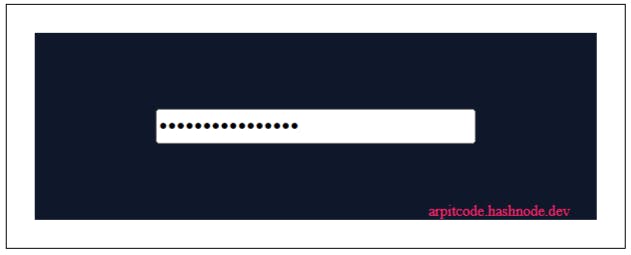
Checkbox Input 📥
A checkbox input allows users to select one or more options from a list of options. To create a checkbox input, you can use the <input> element with the type attribute set to "checkbox". Here's an example:
<input type="checkbox" name="fruit" value="apple"> Apple
<input type="checkbox" name="fruit" value="banana"> Banana
<input type="checkbox" name="fruit" value="cherry"> Cherry
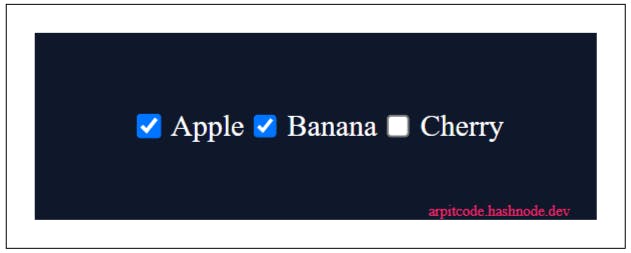
File Input 📥
A file input allows users to select a file from their local computer. To create a file input, you can use the <input> element with the type attribute set to "file". Here's an example:
<input type="file">
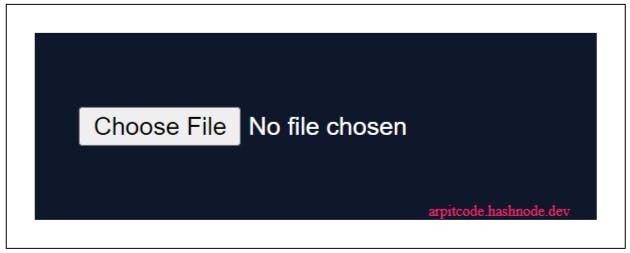
Submit Input 📥
A submit input is used to submit a form and send the data to a server. To create a submit input, you can use the <input> element with the type attribute set to "submit". Here's an example:
<input type="submit" value="Submit">
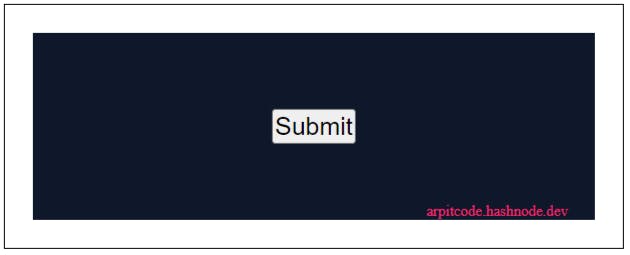
Radio Input 📥
Radio inputs are used to create a group of options where only one option can be selected at a time, you can use the <input> element with the type attribute set to "radio". The "name" attribute is used to group the radio inputs together, ensuring that only one option can be selected at a time. The "value" attribute is used to specify the value that will be sent to the server if the radio input is selected.
The default selected radio input can be specified using the "checked" attribute.
Here's an example:
<input type="radio" name="paymentMethod" value="UPI" checked> UPI
<input type="radio" name="paymentMethod" value="paypal"> PayPal
<input type="radio" name="paymentMethod" value="banktransfer"> Bank Transfer
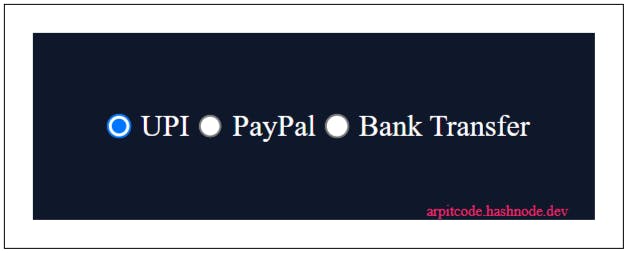
Color Input 📥
The input> element with the "type" attribute set to "color" specifies the HTML color input. Color inputs are used to input a user's choice of color. They enable color pickers, which are normally displayed as a small square with a color spectrum so that the user can choose a color from that.
You can also use the "value" attribute to specify a default color value.
<input type="color" name="color">
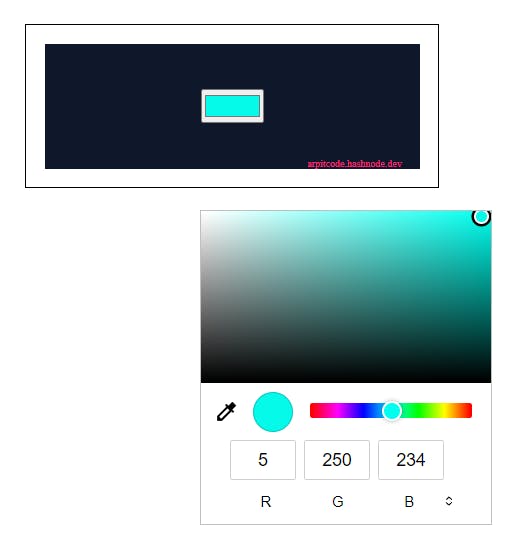
Conclusion 🤓
To sum up, input elements are an important factor of any web form as they allow users to input and submit data. Understanding the various input elements that HTML offers will help you make more interactive and user-friendly web pages. Don't be afraid to try out various input types to see how they can improve your websites.
Thank you for taking the time to read this article😊. If you found it helpful, I would greatly appreciate it if you could give it a like 👍 and share 🔁 it with your friends.